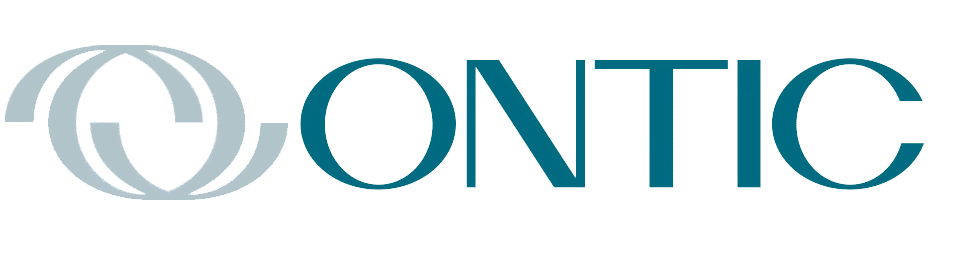By Dr. Keith Thomassen

Have you ever wondered how you will make a transition from your enroute VFR flight plan to the favored runway at your destination? To do so efficiently you need a number of critical pieces of information: what are the traffic patterns (right or left) for the available runways, which runway is favored by the wind, and what kind of entry will you make to the pattern from your direction of flight. Fortunately, there are new tools available in ForeFlight and on the Garmin Touchscreen navigators to greatly simplify this chore.

Figure 1. Waypoint page for KAPA, with traffic pattern directions for 17L/35R. For other runway choices tap the Runway box.
On a Garmin 750 you can determine the traffic pattern to any runway by looking at the waypoint page for that runway, as in Figure 1 for Centennial airport, where we plan to land on a flight from Pueblo, Colorado. The fastest way to get to that page is from your flight plan (tap KAPA then select Waypoint Info). You can see here that runway 35R has a right-hand pattern. Tap the Runway box to see other runway choices.
On your iPad you can see the three runway choices (Figure 2) for KAPA on the Airports page in ForeFlight. From these three choices we determined that 35R is best (least crosswind and most length). The ForeFlight guide tells us the green arrows indicate the favored runway from the pair you selected (red arrows are for the opposite runway).

Figure 2. ForeFlight Runways page for KAPA, showing winds and traffic pattern for 35R.
There is an 8-knot headwind on 35R (green arrow far right) and a 1-knot crosswind from the left (black arrow). Of course, you need to be connected to the internet to get current data, but perhaps you can tether to your iPhone and make that connection. In our case we could do that on the ground in Pueblo since that’s a short flight. As you near KAPA you will also tune in the 1-minute weather on AWOS.
Having determined the winds, landing runway, and its pattern, you now need to figure out how to transition from your flight plan. Here, the new Traffic Pattern advisory feature in ForeFlight is a big help. First, make a flight plan from KPUB to KAPA, then display the pull-down flight plan. On the Edit option choose Procedure in the upper right corner. Here you can add an IFR procedure into the flight plan or a Traffic Pattern (our choice), as in Figure 3.

Figure 3. Procedure selection from the FPL pull down display (Edit page), where you can make the Traffic Pattern choice.
When you select Traffic Pattern, a set of six runway options appear, for both directions on three runways, and tells you which are best for current winds (see Figure 4).
At this time, winds favor runways 28 and 35 L/R. Selecting 35R gives the entry choices of Figure 5, where the best side to enter for each runway is indicated. It also shows that right traffic is the Default choice. We have highlighted the 45-deg entry option so that the map will show how to make that entry. Touching each option in turn will show you those entries on the map. Straight in is probably the best option, and tower would likely give that to you, but we selected the 45-deg entry for illustration purposes.

Figure 4. The 6 runway options at KAPA indicating the best-wind runways.
Enter this option into your flight plan with the “Add to Route” tab in Figure 5. That makes a change in your plan that can be seen in the FPL pull down shown in Figure 6. It has added a 45-deg entry to a right base turn at KAPA between the waypoints in the old plan. As also shown in that Figure, it modifies your flight plan route on the Map page to show the 45-deg entry to right downwind. I wonder how Flight Stream with the 750 deals with this addition?
At this time, winds favor runways 28 and 35 L/R. Selecting 35R gives the entry choices of Figure 5, where the best side to enter for each runway is indicated. It also shows that right traffic is the Default choice. We have highlighted the 45-deg entry option so that the map will show how to make that entry. Touching each option in turn will show you those entries on the map. Straight in is probably the best option, and tower would likely give that to you, but we selected the 45-deg entry for illustration purposes.
Enter this option into your flight plan with the “Add to Route” tab in Figure 5. That makes a change in your plan that can be seen in the FPL pull down shown in Figure 6. It has added a 45-deg entry to a right base turn at KAPA between the waypoints in the old plan. As also shown in that Figure, it modifies your flight plan route on the Map page to show the 45-deg entry to right downwind. I wonder how Flight Stream with the 750 deals with this addition?

Figure 5. Entry choices for Rwy 35R, where we selected the 45-deg entry option. This shows that right traffic is the default, and shows on the map how you would make that entry.

Figure 6. Flight plan modified by traffic pattern entry and shown on the map. Note also the addition between waypoints in the flight plan box of a 45-deg entry to a right pattern.
Dr. Thomassen has a PhD from Stanford and had a career in teaching (MIT, Stanford, UC Berkeley) and research in fusion energy (National Labs at Los Alamos and Livermore). He has been flying for almost 60 years, has the Wright Brothers Master Pilot Award, and is a current CFII.