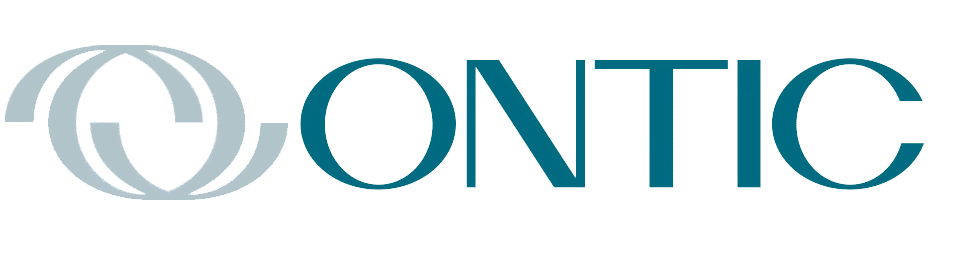By Keith Thomassen, PhD, CFII

Traffic and Weather on the GTN Series Navigators
The Garmin touchscreen navigators have broad capabilities in displaying traffic and weather in the cockpit when used with their GTX 345 transponder having ADS-B In and Out capability. In addition, you can merge TAS traffic in the 345 to display blended (TAS and TIS-B) traffic on the screen. TAS has advantages over TIS-B in that you don’t need to receive ground stations for it to work, and it sees Mode A, which TIS-B does not. But it doesn’t have the position accuracy of TIS-B, so a blend is very useful.
You can also display either FIS-B or SiriusXM Weather—and other weather systems—on various pages. Traffic and NEXRAD can be viewed on the Map page, or you can view a dedicated Traffic or Weather page (each found on the Home page). To display these on the map page, select its Menu, as shown in Fig 1. There, in Map Overlays, Traffic is turned On, but NEXRAD is Off. Other NEXRAD choices are US or Canada for a NEXRAD source. Terrain and NEXRAD are mutually exclusive on the Map page, but there is a separate Terrain page (on the Home page).
Going to Map Setup (Fig 1), you can select the Traffic or Weather tab. As shown here, this is where you choose the weather source for NEXRAD on the map, either FIS-B or SiriusXM. You also choose here whether to put METARs on the map. Off the subject, but critical, under the Aviation tab in Map Setup you can turn TFRs on or off. The Traffic tab is where you select the traffic range around your aircraft, from one to 25 nautical miles, and what traffic you want to see: All, Alerts, or Alerts and Advisories. Alerts are those yellow circles that get your attention, but you will likely select All.

Figure 1. Map Menu (left) to put Overlays of Traffic or Nexrad, and Map Setup (right) for Traffic and Weather.
Traffic Page
Additional traffic display choices can be made from the Traffic page Menu shown in Fig 2. There you can choose the status of ADS-B as Airborne or Off, and the TCAS Status as Operate or Standby. You can choose the motion vector to be Absolute or Relative, and when Relative is chosen, as in Fig 2, it is shown in green. “Relative” shows the traffic velocity vector relative to your aircraft (as though you were standing still). If Absolute, it is shown in white and shows its ground-based velocity. You can also set the vector duration from 30 seconds to five minutes, which is the location of the traffic after that duration (end of the green line).
The symbols representing traffic can be open or filled diamonds, representing non-directional traffic likely from TAS, or have the triangular shape of FIS-B traffic with the motion vector projecting from it. When the diamond is white (within 1,200 feet of your altitude and less than 5 nautical miles away) there is a potential conflict with that traffic. If the traffic alert criteria are met the symbol becomes a yellow circle and a pop-up alert appears on the map, and if you have TAWS installed an audio alert is issued.
In Fig 2 we touched the traffic symbol at +13 and 5 o’clock from our aircraft. In the upper right it shows the tail number of that aircraft, its track and groundspeed, and the closing rate of -48 knots. The green motion vector is not in the same direction as the white triangle, which shows its actual track. In the Absolute view they are aligned.
Also in Fig 2 we have the Altitude Filter set at Unrestricted on the left display, and Normal on the right display. Normal is ± 2700 feet, but you could choose Above (-2700 feet to +9900 feet) or Below (-9900 feet to +2700 feet). Unrestricted is -9900 feet to +9900 feet.

Fig 2. Traffic Menu page (left) with choices, and Relative Motion Vector chosen (right).
Weather Page
From the Home page you can select the Weather page, where you can choose SiriusXM, FIS-B, Connext (from the Iridium satellite system), Stormscope, or Radar. Stormscope and XM Lightning are mutually exclusive. There is an immense amount of information about these weather products in the Garmin manual, far more than can be covered here, so this is more of an introduction to certain features. In Fig 3 we chose the FIS-B page (right) and its Menu (left). If you choose Wind/Temp Aloft (between 1,000 feet and 45,000 feet), NEXRAD will be turned off as they are mutually exclusive.
NEXRAD choices are CONUS, Regional, or Combined. Regional is within 500 nautical miles of the aircraft and there the pixel density is the best (1.5 minutes of Lat/Lon) while the CONUS pixel density is about 5 times less. CONUS data is updated every 15 minutes. When combined, the Regional returns are shown within a 150-nautical-mile circle and CONUS returns are shown beyond that.

Fig 3. The FIS-B weather menu (left) and that weather page (right) shown with the legend displayed. The chosen products are listed in the upper right with time stamps.
If there are Airmets, Sigmets, PIREPs or TFRs on the map, touch them to see textual details. TFRs are shown as yellow squares or circles. Routine PIREPs are blue squares, while urgent ones are yellow. If you display Wind/Temp Aloft, select the altitude and then examine the symbol to determine wind strength as explained in the legend.
SiriusXM weather offers a different and wide range of products for display on the map, as shown in Fig 4 (left), with its map on the right. Too much detail can be overwhelming, so you may want to be selective. Here, you can choose US or Canada for NEXRAD and it is not exclusive with Winds Aloft. But only winds, and not temperature, can be displayed. You can animate the weather by touching the NXRD button in the upper right corner. Again, you can touch symbols like the TFRs or Airmet areas to get details on them. Also, you can choose orientation of the map: Track, Heading, or North up. Also note that the legend is extensive and you have to scroll up or down to see it all.
To become more familiar with any of the weather products I recommend reading the appropriate parts of the Garmin manual and practicing in your aircraft on flights. There is a wealth of information and learning to use each of these products which will help you when you need it most – in actual weather.

Fig 4. Weather products from SiriusXM, are chosen in the Menu (left) and displayed on the weather page (right).
Dr. Thomassen has a PhD from Stanford and had a career in teaching (MIT, Stanford, UC Berkeley) and research in fusion energy (National Labs at Los Alamos and Livermore). He has been flying for nearly 60 years, has the Wright Brothers Master Pilot Award, and is a current CFII.