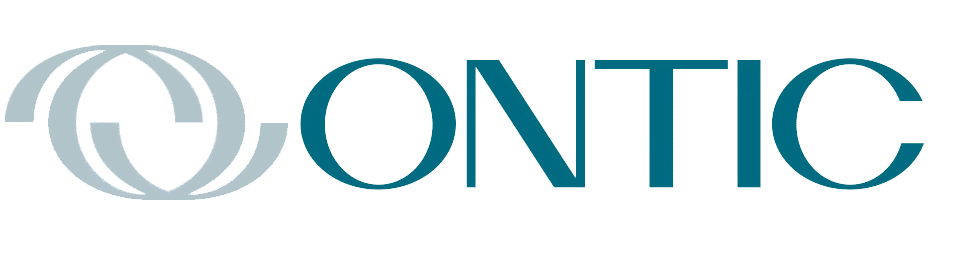By Keith Thomassen, PhD, CFII

Baro-VNAV systems have been around for quite some time but are rarely available in GPS devices for general aviation (GA). A notable exception is in the Chelton EFIS system, which have had a complete VNAV system since birth in circa 2000 (as Sierra Flight Systems), creating slopes for both enroute climbs and descents. Much more recently, the G1000 has incorporated a VNAV system for descents. But that is the extent until now of VNAV systems for GA. These slopes are tied to a waypoint having a baro-corrected altitude (whereas slopes on GPS approaches are defined by a GPS altitude at each point).

Figure 1. An LPV approach to Tucson is shown here, with step down altitudes on each flight plan waypoint.
Now, with v6.50 software, Garmin is bringing this capability to their touch screen navigators: the GTN 650/750. Again, this system is used only for descents. So what exactly is a baro-VNAV system? In a nutshell, it creates sloped courses attached to baro-corrected altitudes at specific waypoints; the slopes are displayed on a VDI (vertical descent indicator) on an appropriate EFIS. It will also send digital pitch commands directly to a digital autopilot to track that slope. The altitudes with attached slopes are connected to flight plan waypoints, and can be entered either by procedures (step-down altitudes on an arrival or approach, for example) or entered manually. In Figure 1 the procedure altitudes are shown for an LPV approach to Rwy 11L at KTUS.
The slope starts at a defined point called the top of descent (marked TOD on the map), and may also display a BOD (bottom of descent). The right picture in Figure 2 shows the TOD on the GTN 750 there, while the left picture of the PFD portion of the G500 or G600 shows the target altitude of 6000 feet for LIPTE. It also shows the VDI bar with a magenta V on top, indicating this is a VNAV slope, and a magenta chevron showing the sloped course is above us. Note also the white diamond above that, which is the location (above us) of the GPS glidepath. These features appear on the G500/600 starting with software version v7.30 and on the G5 with software v5.50.

Fig 2. Top of Descent indicated on the GTN 750 (right) and the VDI and VNAV altitude for LIPTE shown on the G500/600 (left). The V above the bar denotes a VNAV slope, the magenta chevron is the location of the VNAV slope at this location, and the white diamond shows the GPS glideslope for this approach.
Since your vertical position error will create a digital pitch command (similar to a roll steering command for lateral tracking), a digital autopilot is required for coupling to this slope. Absent that, you will have the VDI indications but must hand fly the vertical portion. The appearance now of VNAV in the touch screen navigators has clearly been triggered by the availability of new Garmin digital autopilots (in addition to the older G700 for the G1000 system). The system is also available for experimental aircraft with the G3X Touch EFIS with a VDI bar, and its associated digital autopilots.
To use the autopilot on VNAV descents, you must set the selected altitude lower than the lowest VNAV altitude (just like the G1000), and push the VNAV button on the autopilot before the TOD. So in Figure 2, the selected altitude of 9000 feet must first be lowered; as in the G1000 it must be lower than the last VNAV altitude (ALTV), here, at CALLS. To transition to a final approach course select the CDI according to the approach—ILS or GPS—a few miles before the FAF. Then arm the glidepath or glideslope (GP in magenta for GPS, GS in green for ILS) with the APR mode on the autopilot. To arm LNAV or LOC approaches use NAV instead of APR.
In this example, the altitudes were entered automatically by the approach (or arrival) procedure but you can enter altitudes manually for the enroute portion of a flight plan. Figure 3 shows a flight plan from Tulsa to Wichita, through OKC city (left). We want to descend to 5000 feet nearing KOKC so we simply touch the (empty) altitude box next KOKC, which brings up the center screen with three choices (boxes to touch). The “type” box says At, but touching that lets you choose At or Above, At or Below, or Between. We chose At or Above, then touched the altitude box and entered 5000 feet on the screen that appeared (right).

Fig 3. Setting a VNAV altitude at an enroute waypoint.
Now we can offset the descent waypoint from KOKC by touching the Along Track box, then selecting the miles before or after KOKC. You can also create an ATK waypoint this way without giving it a VNAV altitude. Next, at the bottom of the page you must touch the SAVE box (not shown) to create these choices in the flight plan. We chose a 5 nm offset before KOKC so the flight plan list in Figure 4 (left) shows a new inserted waypoint “KOKC – 5”. Note that there is a line under the altitude reflecting our At or Above choice. Choosing At or Below puts the line above the altitude. Looking at the map, you see a TOD before that descent point, and the ATK (along track) waypoint. Again, to couple this descent leg to the autopilot choose the VNAV mode before reaching TOD.

Fig 4. The addition of a descent waypoint to the flight plan (left) is shown 5 nm before KOKC. The map (right) shows the TOD and the along-track waypoint KOKC – 5.
When creating a VNAV descent, the default angle is 3°, with a vertical speed corresponding to that angle and your airspeed. If you want to change that angle (or the VSI) go to your flight plan and choose menu. Then a new item on the menu is VNAV. Touch that tile and the VNAV profile plan comes up, with boxes including VS Target and Flight Path Angle. Touch either one to change the default angle or VSI. There is also a box on this page to enable VNAV. You must have VNAV Enabled to use the system. This can also be done from the Utilities Page; choose VNAV, then enable it from the page that comes up.
There are other additions to the v6.5 software besides the VNAV system, including the option for a QUERTY keyboard (your choice in the System – Setup page). There is also a shortcut to the airport info page in procedure headings, and ability to load the approach NAV frequency from the approach header. Finally, with this update Garmin has returned to their practice (pre v6.41) of adding approach legs after the destination, although they continue the practice initiated in v6.41 of now adding arrival legs before the destination and wiping out your last enroute flight leg.
But among these changes, the VNAV capability is the major one, although to see the VDI bar you must have a G5 or G500/600 (not an Aspen, for example). Also, to couple those sloped courses to an autopilot you must have the GFC 500/600.
Dr. Thomassen has a PhD from Stanford and had a career in teaching (MIT, Stanford, UC Berkeley) and research in fusion energy (National Labs at Los Alamos and Livermore). He has been flying for nearly 60 years, has the Wright Brothers Master Pilot Award, and is a current CFII.