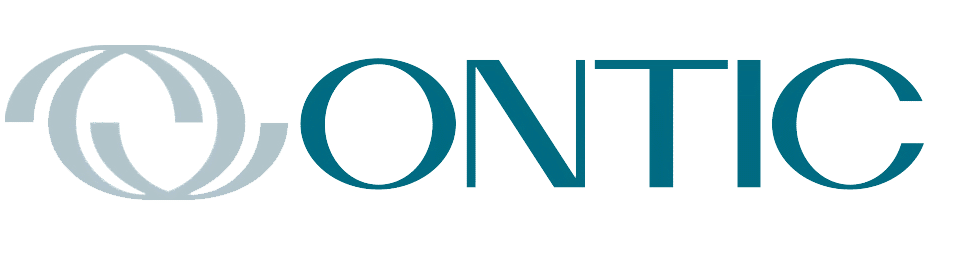By Keith Thomassen, PhD, CFII
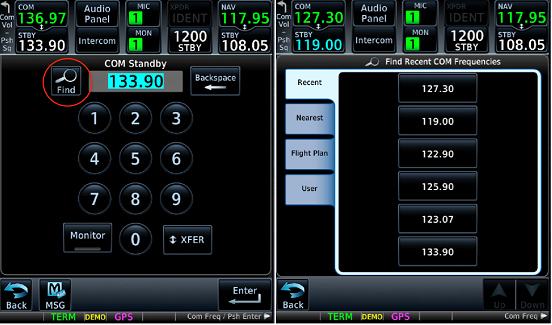
When operating a GPS there is a fairly standard set of items or selections you can make, including Nearest, Direct, Waypoint, Flight Plan, User, etc. But Find or Filter? Only on the GTN series of navigators does Find show up, and in several places. Then there is the Filter.
Figure 2:
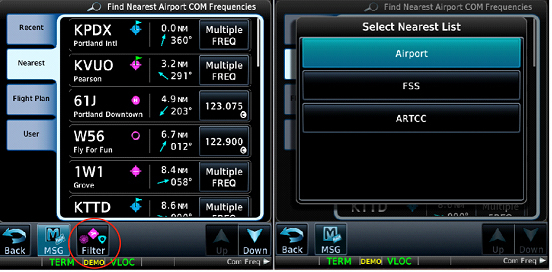
If you want to select a COM frequency, for example, push the Standby box to display the screen in Figure 1 (right) where you can enter a frequency with the number keys. But notice the Find key in the upper left, which gives you the four choices shown in the middle screen: Recent, Nearest, Flight Plan, and User. The Recent choice is presented by default. The following screens are for a flight plan from Portland to Salt Lake City; we are on the ground at Portland, the point from which Nearest items are assembled.
From the Nearest Airport COM list, if you push the Multiple FREQ tile of KPDX you’ll get all the Com frequencies at Portland Int’l airport as shown in Figure 3. Scroll down this list to see all of the KPDX frequencies. Also shown in Figure 3 is the ARTCC option from the list in Figure 2, showing numerous Seattle Center frequencies (some transmitter sites having multiple frequencies).
Figure 3:
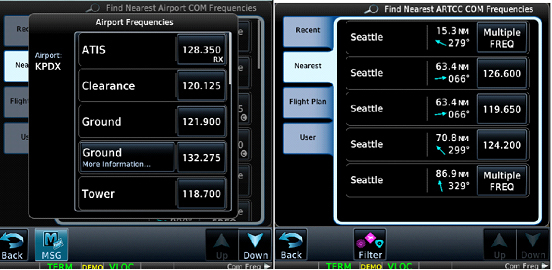
Another place the Find key turns up is in using the D-> button, giving the first screen in Figure 4. You can select a waypoint for this operation from the Waypoint tab as shown, or from the FPL or NRST APT tabs.
Figure 4:
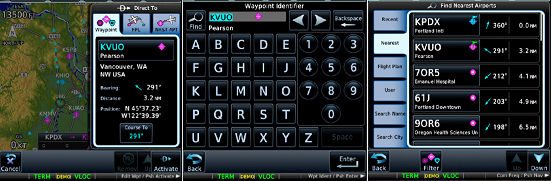
In this case we’re using the Waypoint tab, and KVUO is shown since it was the last selected waypoint in some operation. To select what you want, push that KVUO tile to get the center screen, where the Find key shows up. If you want to use that key, rather than spell out a waypoint from the keyboard shown, push it to get the screen on the right. There you can choose a waypoint from six different categories, including the official FAA name for the waypoint, or the city in which it is listed.
Finally, note that in creating a flight plan you push the Add Waypoint tile to give you the center screen in Figure 4, which again has the option to use the Find key.