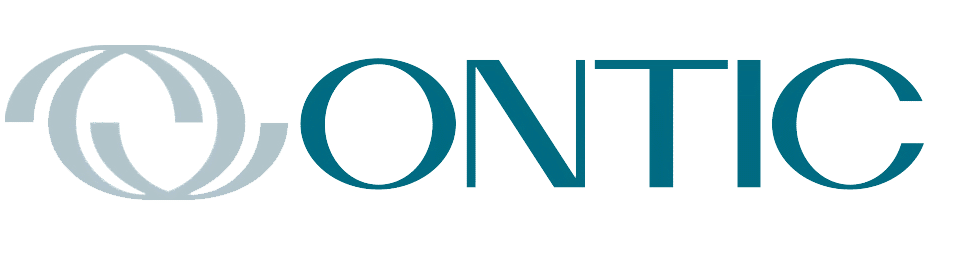By Keith Thomassen, PhD, CFH

Twin Commander flown by Erick Teeters & John Kelley.
The latest software (6.11) for the GTN 600/700 series of GPS navigators has a number of significant additions, such as showing previous flight legs on the map, adding fixes on an approach that are not shown when you choose VTF as the transition, and the ability to load a secondary approach while flying the missed phase of the current approach. It also enables RF legs, which are usually found on RNP approaches but can occur on RNAV (GPS) approaches. Perhaps this means the FAA is now relenting and plans to allow general aviation pilots to fly them (they have denied the privilege for some time). The Radius to Fix (RF) leg is an arc that you enter and exit on a tangent, and may have a smaller radius than is used on DME arcs (AF leg).

Figure 1. Flight Plan to KSLC, and the OGD leg identified in that plan (left). Default choices for the hold (right), with tiles to change each choice.
One of the new additions is the ability to make a hold at any waypoint. This feature has long been included in Chelton and Garmin GNS 480 devices, but is new to the GTN 750. The hold is an HM leg (Hold to a Manual termination) and on entering the leg, sequencing is suspended. When you’re ready to depart the hold, just touch the UNSUSP tile.
Here is an example on a flight from Burley ID (KBYI) to Salt Lake City (KSLC) along V101 to TCH, direct. Part of the flight plan is shown in Figure 1, and on the way to the Ogden VOR we’re asked to hold there, inbound on the airway leg (124° CRS), right turns, with 1-min legs.
There are several ways to initiate this addition, one being to select the leg to OGD (left screen in Figure 1) in the

Figure 2. Hold added by Waypoint method (left screen), and adding a hold by the “Direct To” method (right screen).
flight plan by putting a cursor on that leg (touch the OGD tile). Now the “Waypoint Options” box appears and one choice is “Hold at Waypoint.” Select that and the default hold (right screen) is on the course to OGD, with standard 1-min right turns. Any of these can be changed. You can hold inbound or outbound on a different course, change the leg type (time or distance), and choose right or left turns. The time or distance is chosen in the Leg Length box. The flight plan with that hold is shown in Figure 2 (left screen).
But there is another way to add the hold that works well if your active leg ends where you want to hold. After you touch OGD to identify that leg, push the D-> button on the bezel instead of touching the “Hold at Waypoint” tile. Now the “Direct To” dialog box of Figure 2 (right screen) appears. To create the hold, touch the Hold tile to select details of the hold as before. Then touch the Load Hold tile (Figure 1, right screen) and the hold course is filled in on the hold box (Figure 3, left screen). Below that is the “D-> Hold Activate” tile. Touching that creates a D-> OGD cour

Figure 3. Hold added by the Direct To method (left) and the Flight Plan (right) when “Hold Activate” is selected.
se (from wherever you are) followed by the hold, as shown in the flight plan in Figure 3 (right screen). There is a small magenta arrow on OGD showing your active leg as Direct OGD.
You can also get the “Direct To” dialog box by pushing the D-> button on the bezel first, before identifying the waypoint. Then the waypoint you want can be put into this box. If you are on the leg to OGD, that waypoint appears by default.
Incidentally, notice that in the Direct To dialog box you can make an OBS course to OGD (or any other waypoint you enter into this box). Just touch the “Course To” tile and change the course on the keyboard that appears. Then touch the “D-> Activate” tile to create the OBS course. The leg will sequence at OGD. You can also make an OBS course to the waypoint at the end of an active leg by pushing the OBS tile and enter a course. In that case, unlike

Figure 4. Approaching the hold (left), with the hold direct announcement flashing, and just entering the hold (right) with the SUSP light on.
using the D-> box, sequencing is suspended and you need to restore it manually. When you do, the OBS course remains on its new direction. So you can push UNSUSP just after shifting the active leg to the new course.
Now we have two methods to create a hold; the waypoint method puts one in your plan at any point, without activating that leg. The Direct To method works if you have to hold at the next waypoint, but on completing this you will be going direct to the hold waypoint. For holds off the flight plan, use the Direct To method.
Figure 4 shows the flight plan when approaching the hold. The type of entry will be shown in flashing white on the bottom, and whatever the entry is, it can be flown with an autopilot that can fly GPSS roll commands, available for this entry and hold. In the screen on the right, the hold is a dotted magenta line indicating the HM leg is active, and the SUSP light is on.