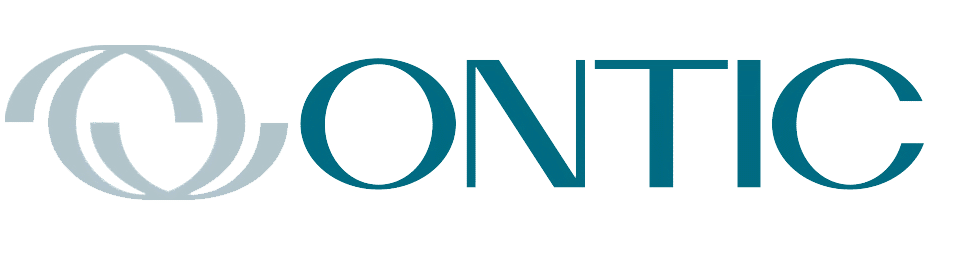By Keith Thomassen, PhD, CFII

The Garmin GTN 750 has an array of useful options available right on the main Map page. On each of the four corners of the page there are user-selected data fields to provide information to assist on a flight. Some pilots tend to concentrate on using these selections only to display data, like GS (groundspeed), ETA or ETE (to next waypoint or destination), GSL (GPS altitude), time (current, or to top of descent), wind speed and direction, and many more. But the 750 has other data field types for quick access to pages or functions, as well as data, as discussed shortly.
With only four choices, there’s always the struggle to decide how to use those precious spaces. In that regard, using the 750 in combination with other equipment that also has data fields gives you a lot more flexibility and choices. For example, the Garmin GMX 200 MFD has seven data fields, letting you reserve some of the 750 fields for other options. Most EFIS units present data fields as well, but not all are selectable.
The data field options for the 750 are displayed in Figure 1. When you want to change one of your selections, choose “Change User Fields” on the Map Menu. Touch any map corner key to change a selection to one from the menu on the right. In addition to data options, you can put function and page choices. There are 28 possible data choices, 12 function choices, and 27 page choices.

Figure 1. After selecting Change User Fields from the Map Menu, you’ll get the screen on the left to configure any of them. Touch one of the four corners and the Select User Field page on the right is displayed. Note that there are three categories—Data, Function, and Page.
Our screen here currently has two data choices (ETE to Dest and Wind) and two-page choices (Near APT and Traffic). If you want to quickly check traffic shown on the map page, touch the Traffic corner to see the Traffic Page, then use the Back key or “back” voice command to return to the Map Page. If you want to find the nearest airport with one touch, put that on a corner and touch the key to see the list of nearest airports.
Of course, any page is selectable from a group on the Home Page, but putting a key on the map corner gives you rapid access. Flying IFR, for example, you might want to put the Charts page on one corner. Also, 87 pages can be selected by voice commands using the Garmin Telligence Voice Commands on the GMA 35C or 350 audio panel. You can say “show traffic page,” or “show map page,” to switch to those pages, for example. In that case you may not want to use this space for a page key. Also note that there are 23 “show” data commands and 22 “say” data commands in the Telligence system, like “say ETE to destination.”
Function choices include some interesting ones, worth looking at and understanding. In Figure 2 we selected “Generic Timer Controls,” and on the right you see the screen that’s shown when you touch that key. The Timers Page selection takes you to Utilities, Flight Timers Page. There you see three timers: Generic, Trip, and Departure. The last two can only be seen there, but the Generic Timer is displayed on the map. You also reset the Trip and Departure timers on this Utilities Page and choose Count Up or Down on the Generic timer.

Figure 2. The “Generic Timer Controls” function (left). Touch the tile (right) to get the control choices. Touch Timers Page to see the Flight Timers page in Utilities where you can choose Count Up or Down, and reset Trip and Departure times.
To use the Up Generic Timer, touch the corner key and press Start on the screen, and the timer will start up. If you choose Down, you then touch Preset and choose a time from the numerical pad. To monitor flight time, touch the Timers Page key shown here before takeoff to reset that timer and the Departure Time, then in flight, touch the Corner key and choose Timers Page to see the Trip Time.
As an aside, if you use ForeFlight in the cockpit there is a timer built in that you can access quickly by tapping the “More” selection. Then, on the right side is an options panel with a timer at the bottom, as in Figure 3. Tap the arrow to change it between count up and count down. When it’s a count down timer, tap the time portion to get a popup to select the time as shown. When ready to use it, simply tap to start. This panel is available from any page selection (Maps, Plates, etc.) when you tap “More.” It disappears if you tap the screen away from this column.

Figure 3. A ForeFlight timer is available by using the “More” selection.
Another interesting function in Figure 4 is Playback. When you have the appropriate Garmin audio panel, the audio on the selected COM is being recorded continuously. You can put a Playback data field on one corner to hear the latest or previous recordings. This is a shortcut to get to the same screen as can be chosen on Audio Panel and choosing Playback Controls.

Figure 4. Audio Panel selections (left), including Playback controls shown on the right. Here there are five recordings, chosen with the Next key. Use the Play/Pause key to listen.
The Playback screen is on the right. These automatic recordings are up to 2.5 minutes long. You don’t start recording at a time of your choosing, you simply play what’s been recorded. You can sequence through the older and newer messages using Previous and Next, as shown in the screen on the right. This is useful after getting a clearance so you can quickly play it back to copy it down.
Data fields can be very useful, but frustrating to use because there are so many choices. However, it’s worth thinking through a selection that works for you, taking into account other equipment and options with your panel. Knowing what data fields are available will help you with your choices, and being able to quickly change them is useful. And, as pointed out, using the Telligence Voice Command system is a huge benefit in quickly accessing information.
Dr. Thomassen has a PhD from Stanford and had a career in teaching (MIT, Stanford, UC Berkeley) and research in fusion energy (National Labs at Los Alamos and Livermore). He has been flying for 63 years, has the Wright Brothers Master Pilot Award, and is a current CFII.