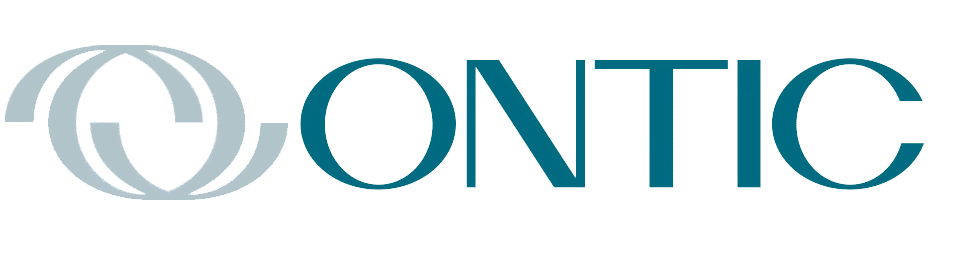By Dr. Keith Thomassen

Since the days of the so-called steam gauge instruments that dominated aircraft panels 40 years ago, avionics panels have seen the introduction of devices with glass screens (liquid-crystal or CRT, actually) to display information to the pilot, giving rise to the name “glass cockpits.” A key device, the GPS receiver, was added after the GPS satellite system was launched in the 70s. Continuous improvements in both satellites and GPS receivers have been made since then. Also, the PFD (primary flight display), was first added for general aviation by Cirrus in 2003, and these devices have made a significant impact by replacing the standard six-pack of instruments.
Your GPS receiver could rightfully be considered the centerpiece of your avionics system. But major advances have also been made to the many devices that contribute to such a system. It’s the integration of the devices listed in Figure 1 that have resulted in these major advances. These give pilots flight information, and display weather and traffic data to add new capabilities described later that improve our ability to aviate and navigate. This figure is highly schematic and indicates items used eventually with the GPS. These are not necessarily directly connected to the GPS. For example, AHARS (attitude and heading reference systems) give inputs to a PFD that generates information autopilots can use to fly courses created on the GPS. AHARS may be a part of a PFD unit, and are included in some digital autopilots.
Several of the listed items appear on the MFD (multifunction display) and GPS moving map displays, such as weather from ADS-B or SiriusXM, traffic from ADS-B and/or a TAS receiver, and engine/fuel data. Other items are integral to aviating, such as an AHRS, which determines the aircraft position (pitch, roll, and yaw) and is displayed on a PFD, and an ADC (air data computer). ADCs provide altitude, airspeed, and vertical speed from pitot and static pressure and temperature inputs. These are often found in a PFD. Magnetometers are used to determine your magnetic heading, also displayed on a PFD. It may be shown as a magnetic tape as on the top of a Chelton PFD screen or as a compass rose on other PFDs.
AHRS and magnetometers are constructed using micro-electromechanical systems (MEMS) to determine the position of the aircraft and direction of the Earth’s magnetic field. Specifically, the AHRS uses both accelerometers and rate gyros on each of the 3 axes of the aircraft to determine the aircraft direction in 3-dimensions. Magnetometers use the Hall Effect (the deflection of current carrying electrons by a magnetic field) or the Magneto Resistive Effect (change in resistance in the presence of a magnetic field) to determine the magnetic field, which is referenced to the aircraft orientation. Of course, your heading is the projection of that vector onto the horizontal plane of the Earth.
Two examples of a PFD are shown in Figure 2, one by Chelton and one by Aspen. Also shown there is a stand-alone MFD (the Garmin GMX200). Two other PFD/MFD examples are the two-screen G1000, (one a PFD, Figure 3, left, and the other an MFD, and the Garmin G500/G600 TXi touchscreens (Figure 3, right), which are upgraded versions of the original G500/G600. The TXi has the option of engine information (an EIS) on the right or left side, along with a split screen PFD/MFD. In Figure 3 the MFD has 10 optional screens as shown by the home page there. The conventional MFD shows a map, but here you can display a map, traffic, terrain, charts, weather, waypoints, engine parameters, and waypoint information. Touch the Full icon at the bottom of the PFD and it expands and eliminates the MFD display. To go back, an MFD icon then appears.
Note the Demo icon on the TXi MFD, which lets you choose a starting point for the aircraft, and a speed and altitude during the flight. These icons are on all the Garmin simulators. Garmin iPad trainers include the TXi Trainer for G500/G600 TXi, the GPS Trainer for the 2-inch touchscreens (GPS 175, GNC 355/355a, and GNX 375), and the GTN Xi Trainer for the GTN 6xx/7xx Xi touchscreens. A PC simulator called the Garmin Aviation Trainer includes all these units, and they have Demo icons as well.
The Chelton and G1000 PFDs have flight path markers, the circle with wings and a tail located near the center of each screen. It shows the direction of flight, not the direction the aircraft is pointed. Here (Figure 2) on the Chelton PFD the dot in the center of the marker is very slightly above the white horizon line, indicating a slight climb. The VSI bar shows that climb, 300 ft/min. The horizontal chevron with wings, above and to the right of the flight path marker is where the aircraft is pointed. You’re not going where you’re pointing. Here, you’re pointing right of track because there is a wind from that direction. [Descending to an airport, put the marker on the end of the runway which will be shown on the PFD].
Winds are often shown on a PFD as it is on the Aspen PFD in Figure 2 and the G1000 in Figure 3. On the Aspen the wind is 16 knots from 173 degrees and the OAT is 7 degrees C. On the G1000 it shows a tailwind of 3 knots and a crosswind from the left of 11 knots. You’ll find both wind and temperature on the G500/600 PFD.
A PFD will present the aircraft position using a pitch ladder, a bank angle scale, and yaw position indicated by the white bar under the white triangle at the top all PFDs. The airspeed indicator tape on the left, altitude tape on the right, and vertical speed tape to the right of the altitude tape all come from the ADC. The Chelton has skyway boxes, centered on your course. Just fly through the boxes to stay on course. There are also selectable pathway boxes on the G1000 PFD.
You can select final altitudes on a PFD for climb or descent, which are shown at the top of the altitude tape. The magenta altitude above the vertical speed tape on the G1000 PFD in Figure 3 (left) is a target VNAV altitude (called ALTV by Garmin) that you need to reach at the end of a VNAV descent (on a specific leg). Note the gap between the 8600 and the VSI tape, where a target VS will appear if you select a specific VS on the autopilot. Finally, the baro setting is under the current altitude announcement on the Chelton PFD and below the altitude tape on the G1000. Changing baro settings is generally done on a PFD.
A PFD will show you your HDG (heading), CRS (course) you’re tracking, and the selection of your HDG bug. On the G1000 your course is 293 degrees and your heading is 292 degrees, owing to the 11-knot crosswind from your left, as shown in the wind box. The HDG bug is set to 039 degrees but you’re tracking a GPS flight leg (as indicated by the magenta GPS in the HSI) and are not flying a heading with autopilot which would use that value. You’re in the terminal phase of flight (as indicated by the magenta TERM in the HSI. The bottom left box has traffic and lightning information, and the bottom right box has transponder info.)
On ILS glideslopes, GPS glidepaths, or VNAV courses there will be a vertical deviation indicator (VDI bar, Figure 3 and 4) to the left of the altitude tape showing your vertical position relative to the slope you’re tracking using a green or magenta diamond as explained in the Figure 4 caption.
Another common item on a PFD shown below the airspeed tape is the TAS (true airspeed). The groundspeed is also shown on the Aspen PFD and Garmin MFD in Figure 2. The Aspen and G1000 use a compass rose rather than a horizontal tape, with green needles for VLOC courses and magenta needles for GPS courses on the HSI.
If your autopilot has a flight director there will be a chevron for the current attitude (pitch and roll) of the aircraft and another for the attitude you need to hold to follow horizontal and vertical courses. In Figure 4 the yellow chevron shows the aircraft attitude while the magenta chevron is the command attitude. If you put the autopilot in FD (flight director) mode, you need to hand fly the aircraft to tuck the yellow chevron under the magenta one. In AP mode the autopilot will do it for you. You may have a GA (go around) button on your panel which sends a command to the FD, a command for a pitch attitude of about 7 degrees, depending on your aircraft. This generally switches off the AP (autopilot) so hand fly to pitch up to that attitude. Then you can engage the AP mode to hold current attitude in PIT and ROLL modes. Now you can switch to NAV and a different pitch mode like FLC on the G1000 or VS on any autopilot.
Information is needed by the GPS to use the autopilot to fly certain fight legs. Recall there are 23 different flight legs. One of them is a point leg (starting waypoint, and initial fixes for STARs and approaches). The remaining 22 legs are defined by the path they take and how it ends. Four of them end at a baro-altitude (fix, course, heading, or hold to an altitude) so an ADC gives the necessary data to determine that altitude. If you don’t have that info the GPS will not automatically sequence to the next leg and you’ll need to manually sequence. Generally, you push the SUSP button or touch key, but the recent Avidyne receivers don’t have one and you need to activate the next leg.
Also, if your GPS creates VNAV courses, these start and end at altitudes, so again an ADC is required. Finally, there are five legs that require you to fly specific headings (with five different endings; altitude, intercept, radial, DME dist., and none [a vector]). Without a magnetometer the GPS (and autopilot) doesn’t know what heading you’re flying, and it needs to know that heading and the required heading in order to generate roll commands to track the heading.
Autopilots are a tremendous help on a flight, and they come in two flavors: analog and digital. An analog autopilot uses the deviation of your CDI needle (or HSI on the PFD) to bank the aircraft to correct course. These only work on flight legs that issue those deviation signals. Heading courses do not, nor do the 45s on a procedure turn, or on a hold, which always tries to keep you on the inbound leg. To track these courses, you need to use the pitch and roll (digital) commands that are also issued by the GPS on all legs. But then you need a digital autopilot to track them, or a roll-steering convertor which converts the digital signals to an analog HDG command that an analog autopilot can follow. This requires a (GPSS) switch to choose those HDG commands from those from the heading bug. There is no convertor for vertical courses, and GPSV (V for vertical) commands can only be tracked by a digital autopilot. Digital autopilots also require a compatible PFD, that is, a certified combination specific to the autopilot.
One last issue presents itself for digital autopilots. What to do about analog commands from VOR, LOC, or GS signals? This is just another reason why a PFD is required since it takes these signals and digitizes them into pitch and roll commands so a digital autopilot can fly these courses. For example, you can intercept and then track a VOR (or LOC) course as though it were a GPS course. Switch the CDI to VLOC on the GPS, select the radial on the PFD, which must display VLOC and not GPS (so select that input), then select an intercept heading and choose HDG on the autopilot. To track it when you get there, arm the GPSS or NAV mode. If the course you’re tracking is a localizer and it has a glideslope beyond the final approach fix, arm the GS on intercepting the final approach course by choosing APR on the autopilot.
Dr. Thomassen has a PhD from Stanford and had a career in teaching (MIT, Stanford, UC Berkeley) and research in fusion energy (National Labs at Los Alamos and Livermore). He has been flying for 65 years, has the Wright Brothers Master Pilot Award, and is a current CFII. See his website (www.avionicswest.com) on all his manuals plus numerous articles on GPS and other aviation topics.